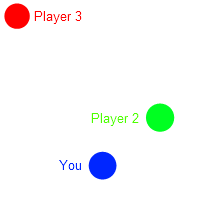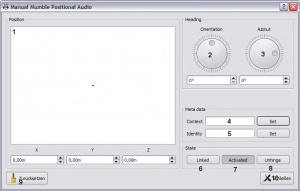Games
Overlay
Our overlay is not technically game-specific but rendering-engine-specific. Thus it works for all games using supported rendering APIs.
For more information on the overlay, see the respective page about the Overlay.
Positional audio
Please note that Mumble works with all games as a regular voice chat application. Those listed on this page are the games for which we are providing positional sound support, so that the voice of your teammates comes from their direction in game.
This feature can be enabled as follows:
- 1.) Check "Advanced" in the Configure|Settings menu
- 2.) Go to Plugins and check "Link to Game and Transmit Position"
If you deselected Enable positional audio during setup you have to re-enable it in the wizard.
Just because your game says it is a different version from the plugin does not necessarily mean that the plugin will not work.
It is possible that some plugins are outdated in the current release; in that case please check the lists below.
If there is no update for the plugin, please report it here.
For additional info on what positional audio is and how it works in Mumble, see here.
If you want to add support for a game and you are able to modify the source of this game you can use the Link plugin. If you cannot modify the source of the game you want to add, this guide should help. For an overall look at retrieving positional data from a game, see here.
Supported games
The following table displays which games positional audio is available for, from which game version on (/for which version), for what platform and if extended support is available.
Games that provide native positional data via the Link plugin are marked in blue (that means they won’t get outdated). Outdated plugins are marked in yellow.
No means that the games don't use the extended positional audio features that were introduced with Mumble 1.2. Move the pointer over to see more info about the extended support for a specific plugin (if available).
Note: Windows plugins work on Wine!
| Game | Supported game version | Platform | Extended support (Context, identity)? |
|---|---|---|---|
| Age of Chivalry | Build 4104 | Windows | Context only |
| ArmA 2 | 1.08 while the latest is 1.10 | Windows | No |
| ArmA 2: Operation Arrowhead (Mod) | >= 1.60 | Windows | Yes |
| ArmA 3 (Mod) | >= 0.5 | Any | Yes |
| Battlefield 1 | 1.0.9.47594 | Windows | Yes |
| Battlefield 1942 | 1.61b | Windows | No |
| Battlefield 2 | 1.50 | Windows | Yes |
| Battlefield 2142 | 1.50 while the latest is 1.512 | Windows | Context only |
| Battlefield 3 | Build 1147186 - End Game DLC | Windows | Yes |
| Battlefield 4 | 1.7.2.45672 | Windows | Yes |
| Battlefield Bad Company 2 | Build 795745 | Windows | No |
| Battlefield Heroes | ? | Windows | No |
| Black Mesa | Any | Any | Yes |
| Borderlands | 1.4.0 while the latest is 1.4.1 | Windows | Context only |
| Borderlands 2 | 1.8.3 while the latest is 1.8.4 | Windows | Identity only |
| Breach | 1.1.0 | Windows | No |
| Call of Duty 2 | 1.3 | Windows | No |
| Call of Duty 4: Modern Warfare | 1.7.568 | Windows | Context only |
| Call of Duty: Modern Warfare 2 Multiplayer | 1.2.208 | Windows | No |
| Call of Duty: Modern Warfare 2 Special Ops | 1.1 | Windows | No |
| Call of Duty: World at War | 1.7.1263 | Windows | No |
| Counter-Strike 1.6 | 1.6 | Windows | Context only |
| Counter-Strike: Global Offensive | >= Aug 27 2014 ref | Any | Yes |
| Counter-Strike: Source | >= Feb 5 2013 ref | Any | Yes |
| Day of Defeat: Source | >= 1.0.0.46 (01:24:57 Oct 26 2012 (5101)) ref | Any | Yes |
| Dystopia | Build 4104 | Windows | Context only |
| Enemy Territory: Quake Wars | 1.50 | Windows | Context only |
| ezQuake | >= 2.0 alpha | Any | No |
| Garry's Mod 11 | Build 5692 | Windows | Context only |
| Grand Theft Auto IV | 1.0.7.0 | Windows | No |
| Grand Theft Auto V | 1.35 while the latest is 1.36 | Windows | Identity only |
| Guild Wars | Build 36001 | Windows | Partial context only |
| Guild Wars 2 | >= Build 2/26/13 refref2 | Any | Yes |
| Half-Life 2: Deathmatch | >= 1.0.0.37 (01:24:57 Oct 26 2012 (5101)) ref | Any | Yes |
| Insurgency | ? | Any | Yes |
| Insurgency: Modern Infantry Combat | Build 4044 | Windows | Context only |
| ioquake3 | >= commit 0ee3960225
Need to set cl_useMumble to 1. |
Any | No |
| Just Cause 2 | 1.0.0.2 | Windows | No |
| League of Legends | 1.0.0.145 | Windows | Context only |
| Left 4 Dead | 1.0.3.1 | Windows | Yes |
| Left 4 Dead 2 | 2.1.4.6 | Windows, Linux | Yes |
| Lord of the Rings Online | Update 4 while the latest is Update 18 | Windows | Partial context only |
| Minecraft Mod | >= Beta 1.3 | Any | Yes (moddable) |
| Minetest | ext. patch | Any | Yes |
| Miscreated | >= Patch #34 ref | Any | Yes |
| Nuclear Dawn | >= 6.9 ref | Any | Yes |
| Open Arena | >= commit 0ee3960225
Need to set cl_useMumble to 1. |
Any | Yes |
| Quake Live | 1069 | Windows | Yes |
| Red Eclipse | Any | Any | Yes |
| Regnum-Online | ? | Any | No |
| Reaction | Any
Need to set cl_useMumble to 1. |
Any | Yes |
| Revenge of the Cats: Ethernet | >= prototype 1.6 | Any | No |
| Rigs of Rods | >= 0.38.20 | Any | Yes |
| Rocket League | 1.24 | Windows, Linux | No |
| Sauerbraten | >= 2008_06_17_ctf_editionref | Any | No |
| Source Engine (TF2, DOD:S, HL2:DM, BMS) | >= ?ref | Any | Yes |
| Star Trek Online | ST.0.20100208b.4 | Windows | Yes |
| Staxel | Any | Windows | Yes |
| Sub Rosa | 0.07b | Windows | No |
| Team Fortress 2 | >= 1.2.3.5 (01:24:57 Oct 26 2012 (5101)) | Any | Yes |
| Tesseract | >= First Edition | Any | Yes |
| Unreal Tournament (UT99) | 436 | Windows | Partial context only |
| Unreal Tournament 2004 | Build 3369 | Windows | No |
| Unreal Tournament 3 | 2.1 | Windows | No |
| Unvanquished | Any
Need to set cl_useMumble to 1. |
Any | Yes |
| Warsow | >= 0.6 Improved >= 1.0 Need to set cl_mumble to 1. |
Any | No |
| Wolfenstein: Enemy Territory | 2.60b | Windows | Context only |
| World of Warcraft | 7.0.3.22810 | Windows | Yes |
| YEngine Next Generation (if using Y.mumble) | >= commit b4011706e7 | Linux | Yes |
Manual positional audio plugin
In addition to the mentioned plugins, there is a special plugin called manual placement plugin. It does not require a game, instead you can configure the plugin itself to set your own position from which other people in the same channel can hear you.
1 Set yourself on the canvas from where others should hear you. Make sure to choose a position other than 0, 0, 0 or you won't hear or send positionally.
2 Set your own orientation where you want your virtual avatar to look at on a 360° Scale.
3 Set your own azimuth (if you look up or down while you talk).
4 Set the context of your avatar. Only the people with the same context will hear you positionally.
5 Set the identity.
6 Link or unlink the plugin to transfer the settings to the server for processing.
7 Enable or disable the plugin.
8 Separate the plugin settings window. This is useful to change the positional audio settings without keeping the Mumble settings window opened.
9 Reset values for all settings.
10 Close the window.