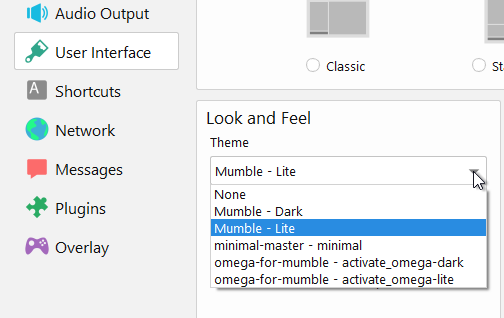Themes
Contents
What is a theme?
Mumble 1.3 introduced the concept of themes to allow adjusting the look and feel of the Mumble client. This includes icons, fonts, colors and more. By default Mumble ships with its own theme with two possible styles called "Lite" and "Dark".
Selecting a theme
A theme can be selected in the "User Interface" section of the Mumble configuration. You can reach it via Configure->Settings and then selecting "User Interface". There use the "Theme" drop down to select the specific style and theme you want to use.
Press "Ok" and accept the request to restart Mumble.
Installing a new theme
You should always refer to installation instructions that the theme author has provided with the theme. If there are no instructions included with the theme or found on the website you downloaded it from, the most common installation process would be to extract the theme into a new directory in your Mumble's theme directory* at:
Windows:
C:\Users\<YOURUSERNAME>\AppData\Roaming\Mumble\Themes\
Linux:
~/.local/share/Mumble/Mumble/Themes/
You can make sure that you extracted theme correctly by checking for the "theme.ini" file which should be located at:
Windows:
C:\Users\<YOURUSERNAME>\AppData\Roaming\Mumble\Themes\<Name of the new Theme>\theme.ini
Linux:
~/.local/share/Mumble/Mumble/Themes/<Name of the new Theme>/theme.ini
If you ever have trouble getting a theme to work properly, you should contact the theme's author about it and not the Mumble community. Keep in mind some themes may be outdated and may not work properly on the latest version of Mumble.
Note* - In some cases, the "Themes" directory may not exist on your system so you will need to create the folder yourself in the structure listed above and then put the contents of your theme in that new folder.
Using old skins as themes
Themes are mostly comparable and compatible with the Skins from 1.2.X, but are more convenient to use and more powerful. If you have an existing Mumble 1.2.X you would like to keep using simply place it in its own folder in the Themes directory and make sure the theme's qss file is in that directory. Mumble will pick it up with the name of the theme being set to the directory name and each qss file in the directory being interpreted as a specific style of the theme.
Creating a theme
A theme consist of qss file(s) with styling information, resources used in the theme and a theme.ini file describing the theme and its styles. The following theme.ini is taken from the "Mumble" theme shipped by default with the client:
[theme] name=Mumble styles=dark,lite [dark] name=Dark qss=Dark.qss qss_MAC=OSX/OSX Dark.qss [lite] name=Lite qss=Lite.qss qss_MAC=OSX/OSX Lite.qss
Each theme must contain the mandatory [theme] section and have a name and at least one style. This theme has the user visible name "Mumble" and defines two styles with the IDs dark and lite. Each style must be described in a corresponding ini section. For example the style with the ID dark in [dark]. Each style must have a user visible name and one or more qss files containing the actual styling information. Usually just setting qss=YourSkin.qss for the style is sufficient. However more complex themes might want to use platform specific versions of their style. In this case qss_MAC, qss_WIN or qss_LINUX can be used to override the style given in qss for those platforms. Paths to files are evaluated relative to the theme.ini file.
You can find information on how to create the qss files and how to use resources on the Skinning page.